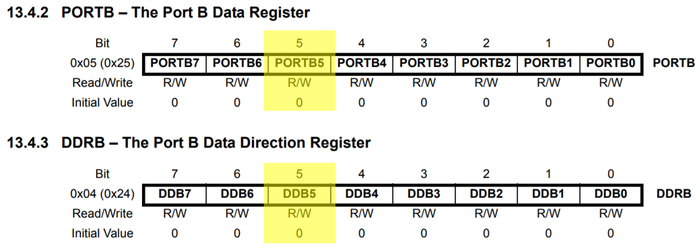Below are steps to blink Arduino's on-board LED (yellow) using Atmel Studio 7.

Create main.cpp:
#include <avr/io.h> // For DDRB, PORTB, PORTB5. #include <avr/sfr_defs.h> // For _BV(). #include <util/delay.h> // For _delay_ms(). int main(void) { // Set pin connected to on-board LED as output. // (ATmega328P pin PB5, Arduino pin 13). // Write logic one to bit 5 of port B data-direction register. DDRB |= _BV(DDB5); // 0b00100000 while (true) { // -------------------------------- // --- Turn on LED for 1 second --- // -------------------------------- // Drive PB5 high. // Write logic one to bit 5 of port B data register. PORTB |= _BV(PORTB5); // 0b00100000 // Wait for 1 second. _delay_ms(1000); // --------------------------------- // --- Turn off LED for 1 second --- // --------------------------------- // Drive PB5 low. // Write logic zero to bit 5 of port B data register. PORTB &= ~(_BV(PORTB5)); //0b11011111 // Wait for 1 second. _delay_ms(1000); } }
_delay_ms() requires F_CPU to be defined.
It is the CPU clock frequency in Hz.
Arduino Uno uses an on-board external 16 MHz oscillator.
Either #define F_CPU 16000000UL at the top of above file, or include it in compiler option:
F_CPU=16000000UL: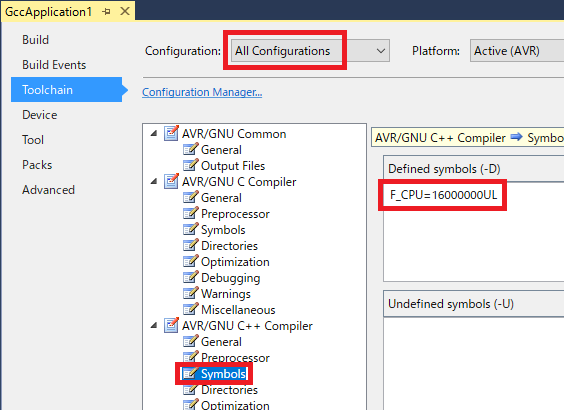
After building the project, upload the HEX file to Arduino. First, register upload command in external tools menu:
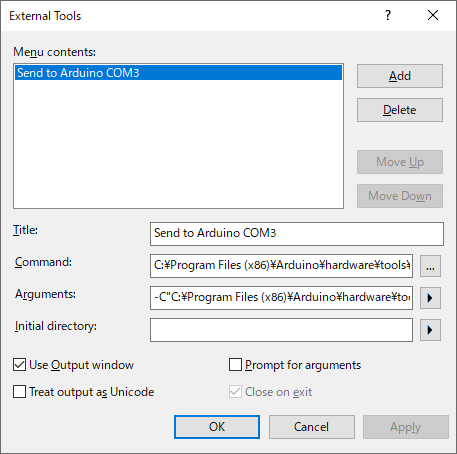
C:\Program Files (x86)\Arduino\hardware\tools\avr\bin\avrdude.exe-C"C:\Program Files (x86)\Arduino\hardware\tools\avr/etc/avrdude.conf" -v -patmega328p -carduino -PCOM3 -b115200 -D -Uflash:w:"$(ProjectDir)Debug\$(TargetName).hex":iThen, execute command:
Warnings are helpful for debugging (such as for finding unintended implicit type conversion) but they dissappear after the first compilation with the default settings.
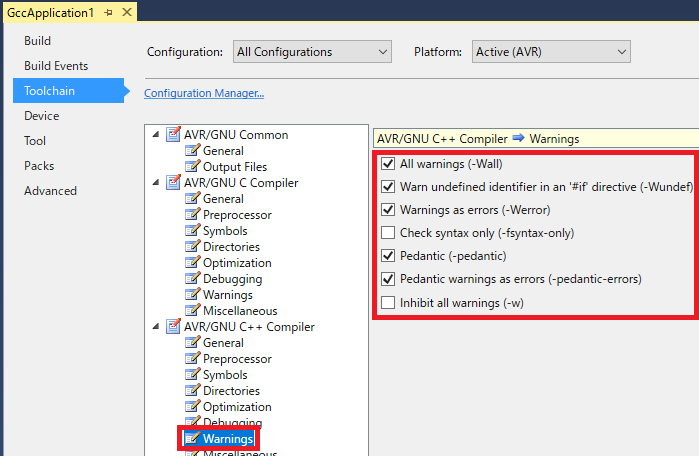
Below is a section of Arduino's schematic diagram. I used Arduino Uno Rev2.
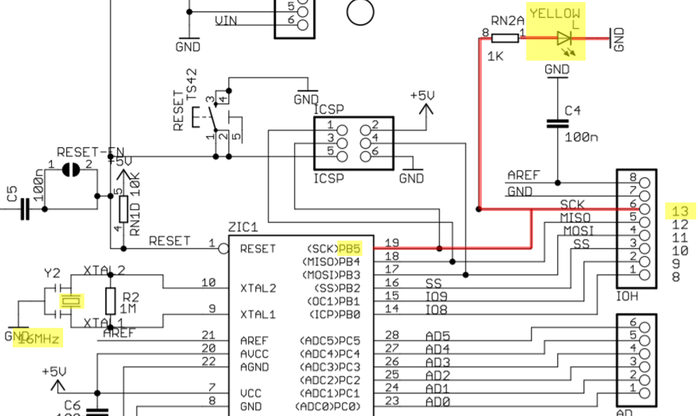
It shows,
Below is a section from ATmega328P datasheet on I/O port pin PB5.